One of the most prevalent problems in Google Chrome is ERR_CACHE_MISS. Users of Google Chrome may get this problem with the message ‘Confirm Form Resubmission.’
In most cases, this error is caused by issues with Google Chrome’s settings and configuration, extensions, caching system, and so on.
It usually indicates that the webpage you’re on requires data submission in order to continue. When data has already been entered, it may need to be entered again.
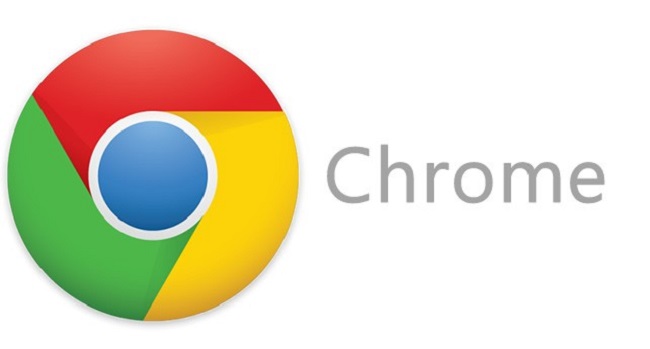
Or the old one will be used. If the problem persists, it’s possible that there’s a problem with your current browser.
This Problem Usually Arises when –
1. The website’s cache files are not obtained by the browser.
2. The site’s coding is incorrect.
3. There are a few issues with the Web Browser.
Some objects in the cache may be unusable, and some setups may be incorrectly configured. If you’ve run into this difficulty, you can use the solutions listed below to assist you solve it.
Method 1: How to Fix ERR_CACHE_MISS in Google Chrome Refresh the Page
Reloading the page is the first and most important thing you should try to fix the ERR_CACHE_MISS. These minor issues may not reappear if you reload a webpage.
To refresh the page, use the reload button on the left side of the screen or the F5 key on your keyboard. This is the most popular and practical technique of resolving the problem.
Method 2: Delete Browser Data
If reloading the page doesn’t work, you should try clearing your browser’s data. This approach can be used to clear expired cached pages, which could be the source of the issue.
To clear the history, hold down the keys Ctrl+ Shift+ Del. After that, you may see if the webpage you want is loading. If this doesn’t work, move on to the next option.
Method 3: Disable One or More Extensions in the Web Browser
As I already stated, incorrect extensions might cause this problem. If you’re using Chrome, you’ll notice that –
Step 1: In the top left corner, tap the burger menu ( three dots)
Step 2: Hover your mouse over other tools.
Step 3: After that, tap on the extensions.
Reload the page or restart your Chrome browser to see if the issue has been resolved.
Method 4: Using the Command Window to Reset the Network
This error is triggered by a misconfiguration of Network Settings. In many circumstances, ERR_CACHE_MISS can be fixed with a variety of commands such as renew, release, and so on.
To do these things, you’ll need to open Command Prompt –
Step 1: Click the Windows button and type Cmd into the search box; Command Prompt will appear as a result. (Right-click it and choose Run as administrator from the menu.)
Step 2: A command prompt window will appear on the screen. Enter the following commands at the command prompt:
ipconfig /flushdns ipconfig /release ipconfig /renew
Simply restart your system, computer, or Windows after properly completing all of the stated procedures.
Method 5: Disable Cache in Web Browser
If you still haven’t succeeded after trying all of these ways, simply disable the cache in your Web browser.
From under Chrome’s settings, press F12. In the popout box’s top right corner, click the cog. Disable the cache by checking the box.
It would be great news if you were able to eliminate errors using this strategy, but if not, dev tools would be a preferable solution.
Method 6: Using DevTools
You can overcome this problem by disabling caching with a development tool. To do so, you must:
Step 1: Open Google Chrome and press Ctrl+ Shift+ I at the same time. Then hold down the F1 key.
Step 2: In the network menu, scroll down to disable the cache.
Method 7: Reset Web Browser
Finally, resetting your web browser will almost certainly help you get over the ERR_CACHE_MISS error.
Step 1: Open your browser and go to Chrome.
Step 2: Select the toolbar for settings.
Step 3: Select advanced options.
Step 4: Go to the part where you can reset your browser settings.
Step 5: Select Reset Browser Settings from the drop-down menu.
Step 6: In the resulting window, select Reset.
You might also be interested in –
Error in the Digital TV Tuner Device Registration Application
Error WOW51900319 in World of Warcraft
Error: Windows 10 Start Menu Isn’t Working
0x8024a105 is a Windows Update Error.
Conclusion
With so many solutions listed above, you will undoubtedly be able to resolve your ERR_CACHE_MISS problem. You shouldn’t be concerned because this is a common mistake.
You will not require any software to correct the problem. So, what do you have to lose? Go forth and master your computer!


















































