Apple Pay makes it simple to access your money on the go using your iPad or iPhone. The app’s various features make dealing with one’s financial situation less complicated. Read on for more information on using Apple Pay to make a financial transfer. Now lets’ find out how to send money through apple pay.
What is Apple Pay?
Apple Pay is Apple’s method of accepting payments through compatible iOS and watch apps. Apps like these are quite similar to Venmo in that they allow you to link your credit or debit card and send money that way. Apple Pay can be used both in-store and online.
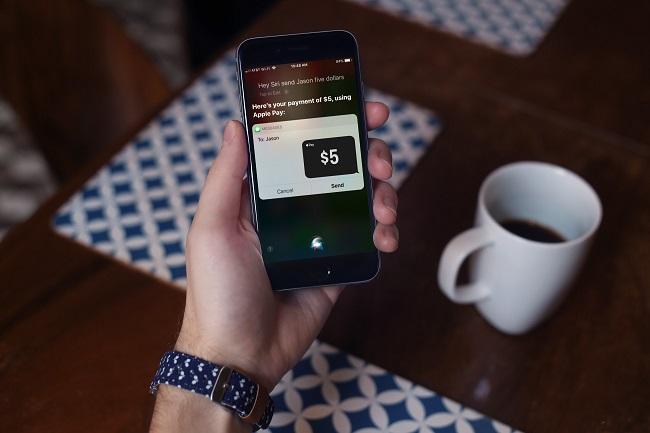
How to Send Money Through Apple Pay
If you want to send money with Apple Pay, you’ll need to download the app. Once that’s done, sending a payment is as simple as linking a payment source. Below, I’ll go down each of these procedures.
It’s important to remember that Apple Pay works only with other Apple products like Macs, iPhones, and Apple Watches.
Install Apple Wallet
If you own an iPhone, we’ve laid down the three simplest steps for installing Apple Wallet.
Step 1: Launch the App Store and look for “Apple Wallet.”
Step 2: Get Apple Wallet set up.
Step 3: Put in a New Payment Option
Add a Payment Method
Apple Pay requires a connected payment method before it can be used to transmit money. Then, the connected card will be charged whenever you make a purchase or send a payment. To add a payment method in Apple Wallet on your iPhone, please refer to the steps outlined below.
Step 1: Retrieve your Apple Wallet by launching the corresponding app.
Step 2: Select the Plus sign
Step 3: Choose Credit Card if you have one, or Debit Card if you don’t.
Step 4: Tap Continue
Step 5: To add a new card, just follow the on-screen prompts.
Step 6: If prompted, enter your bank or card issuer’s name into the search field or select it from the drop-down menu.
Step 7: Contact your bank or credit card company to double-check your details.
Apple Pay may not work with all credit and debit cards. To find out if your financial institution or card issuer is compatible with Apple Pay, go to support.apple.com. You won’t be able to use your card as a form of payment if it isn’t accepted.
Your Apple Wallet can save information for multiple cards. When making a purchase or sending money, you can select which card you want to use as the funding mechanism.
Send a Payment
A payment can be sent once a card has been linked. Any store displaying the Apple Pay logo accepts Apple Pay. The retailer or vendor will use a suitable contactless POS terminal. The steps below will show you how to use Apple Pay to send money from your iPhone:
Step 1: Retrieve your Apple Wallet by launching the corresponding app.
Step 2: To make a purchase with your default card:
Step 3: Double-click the side button if your iPhone is equipped with Face ID. Use Face ID for Step 1: verification.
Step 4: Touch ID lets you unlock your iPhone by simply resting your finger there, or Type in the security code.
Step 5: Simply tapping your default card will reveal the other cards you have available for use. Add a new card and verify it by tapping it.
Step 6: Keep the iPhone’s top near the contactless reader until “Done” and a checkmark appear on the screen.
How to Send Someone Money With Apple Pay
Sending money to someone’s Apple Wallet is done in a different method than sending money using Apple Pay to pay for something at a store or restaurant. Apple Cash is a feature of Apple Wallet that allows you to send money to another user. To send money to other Apple Wallet users, you can utilize Apple Cash, a peer-to-peer payment service.
Set Up Apple Cash
Sending money to another Apple Wallet user operates in a different way than making a purchase at a store that accepts payments via a point-of-sale terminal. To send money to someone else, you must first add funds to your Apple Cash balance using Apple Wallet. To begin using Apple Cash in the Apple Wallet app on your iPhone, please follow these steps:
Step 1: Retrieve your Apple Wallet by launching the corresponding app.
Step 2: Select an Apple Cash card by tapping its icon and then selecting More (…)
Input Extra Funds
Step 3: You can top off your Apple Pay account by selecting a certain amount. The bare minimum is $10.
Step 4: Make sure the billing address is correct and then authorize the transaction using Face ID, Touch ID, or your passcode after tapping Add and selecting the associated payment method.
Conclusion
Apple Pay is a mobile payment system designed specifically for use with Apple products. It’s meant to get people to stop carrying around physical wallets in favor of leaving their payment information on their iPhone or Apple Watch, which can then be used to make purchases.
This article covers all the bases regarding Apple Pay, from how it operates to which banks support it to which establishments accept it. Hope now you know how to send money through apple pay.


















































